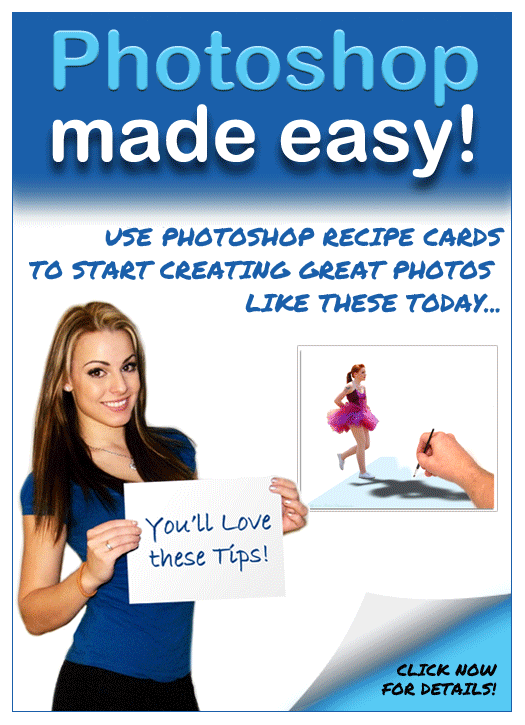Photoshop curves can be a lifesaver. Or at least a photo saver.
Let’s face it. Many photos just don’t turn out as well as we think they will.
I had high hopes for this church stairwell. But it turned out really drab. Even after several minutes of tweaking this and that in Photoshop.
In frustration, I turned to one of my favorite (and simple) techniques for salvaging under-performing photos. I turn them into “ART”.
Sure, you could get all into manual color shifting, color overlays, and don’t even get me started on all the filter options.
But the easiest way to quickly transform your photos into colorful art is to get all crazy with the Curves adjustment bar.
To open the curves adjustment, go to LAYER > NEW ADJUSTMENT LAYER > CURVES… you’ll have a dialog box pop up, just click OK.
Next you’ll see a box, with a diagonal line running from the lower left corner to the upper right corner. Left-Click on that diagonal line, hold down the mouse button and drag that line up and down, left and right, anywhere. Now let go. Click on another spot and repeat the process. See how it affects the whole photo?
While moving the curves adjustment bar in small increments can add a nice exposure and contrast adjustment, really cool things happen when you start to drastically move that diagonal off the axis. There are no limits to the number of times you can repeat on the bar. You can get it all into a roller-coaster form if your like.
But I find usually two or three significant bends is all you need. I often raise the lower left area (dark controlling side) very high, and then bring the upper right (light controlling area) down very low, and then play with the middle until I see something cool appear. You can watch as this happens so you don’t have to guess how your photo will look.
It really gets all wild when you max-out, or cause the line to go flat by dragging it excessively to the top or bottom.
Next time you have a photo that shows no hope for making it as a “REAL PHOTO” try yanking that curves diagonal adjustment line around and see if you can’t give your lost photo new life by turning it into fabulous “ART”.
P.S. Once you’ve done the curves thing, there no reason you can’t add filters on top of that too! Play, have fun, experiment. While you play you increase your knowledge of what Photoshop can do.
Robert Schwarztrauber